How do you rename a chart in Excel?
Rajesh Pathak
When using VBA, we can activate a chart by it's name. At that time, it would be far easier for us to refer to a valid chart name instead of what Excel creates by default in the order we have created charts like Chart 5 or Chart 6.
To rename a chart in Excel 2019, follow below steps: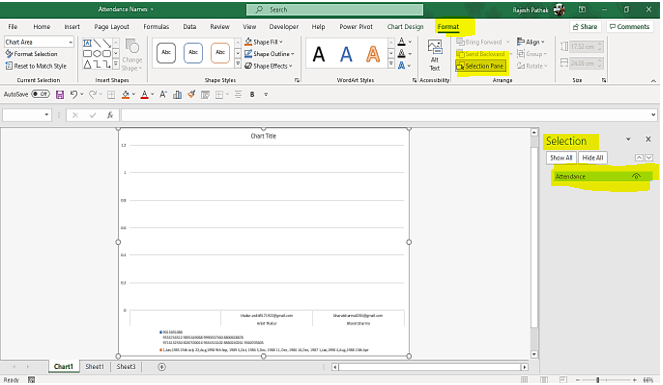
How should you print an Excel chart?
You can follow below steps to print an Excel chart:
Also visit
Homepage
MS EXCEL TRAINING
To rename a chart in Excel 2019, follow below steps:
- Select the chart
- Go to format ribbon tab
- Click on 'selection pane' button. Selection task pane opens on the right.
- From the chart list available, double click on the target chart name that needs to be renamed
- Rename the chart in the box where cursor is blinking
- Hit Enter. Chart gets renamed.
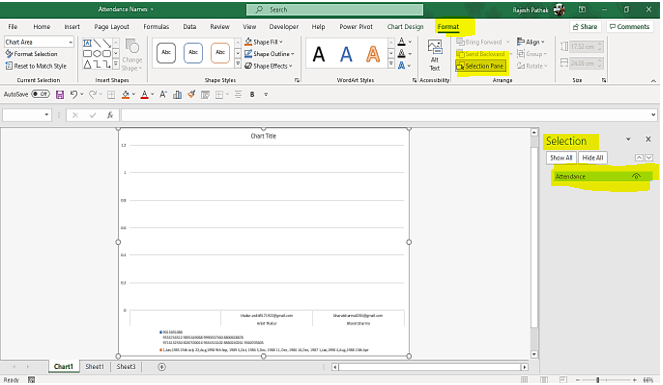
How should you print an Excel chart?
You can follow below steps to print an Excel chart:
- Select the chart by clicking on it
- Use Control P to open print window in Excel
- Excel shows the print preview on right
- Make necessary changes, if needed by using the given tools in print window
- Select your printer name from the 'printer' drop-down menu
- Click on print to print the chart.
Also visit
Homepage
MS EXCEL TRAINING


